Here are a few tips to help you get started with Simply Worship this Christmas and New Year
Tip #1 Set up Lighting Scenes to match your Nativity Scenes.
Make a list of the key events/drama scenes that will need a change to the lighting. For example highlighting a narrator, a lead singer, a series of people reading gospel texts. Or the choir singing a carol , the Star shining down on the Manger or a backlight behind a stage set window etc.
Create and name some Lighting Scenes in Simply Worship. Make one for each event then set the lighting levels for each scene.
Now create a Schedule/Set List with all the Songs, Bible Readings and Presentations or Quick Slides.
Tip #2 Trigger your Lighting Scenes from Bible readings and Songs.
Link the Lighting Scenes that we created earlier with the items on the Schedule. When you project a Song or Bible Verse etc it will trigger the correct Lighting Scene.
Tip #3 Set up Lower Thirds on your Live Stream.
With the Live Video Input you can select a Camera and switch it on. You can set up a Theme for Lower Thirds. You can set the transparency of the background behind your Slide’s words.
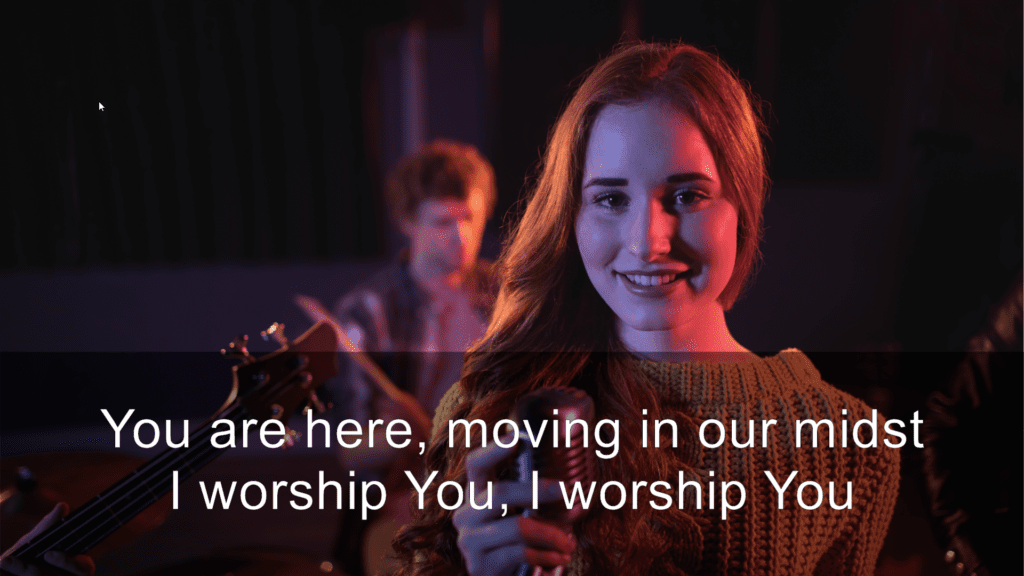
In the example we chose a Song theme and made the song text area cover the lower third. Open the theme editor from the ‘Song Tab’. Select the ‘Text Area’ and move the sliders to set the left, right, top and bottom. Finally, set the background transparency for the text area to emphasize the song words.