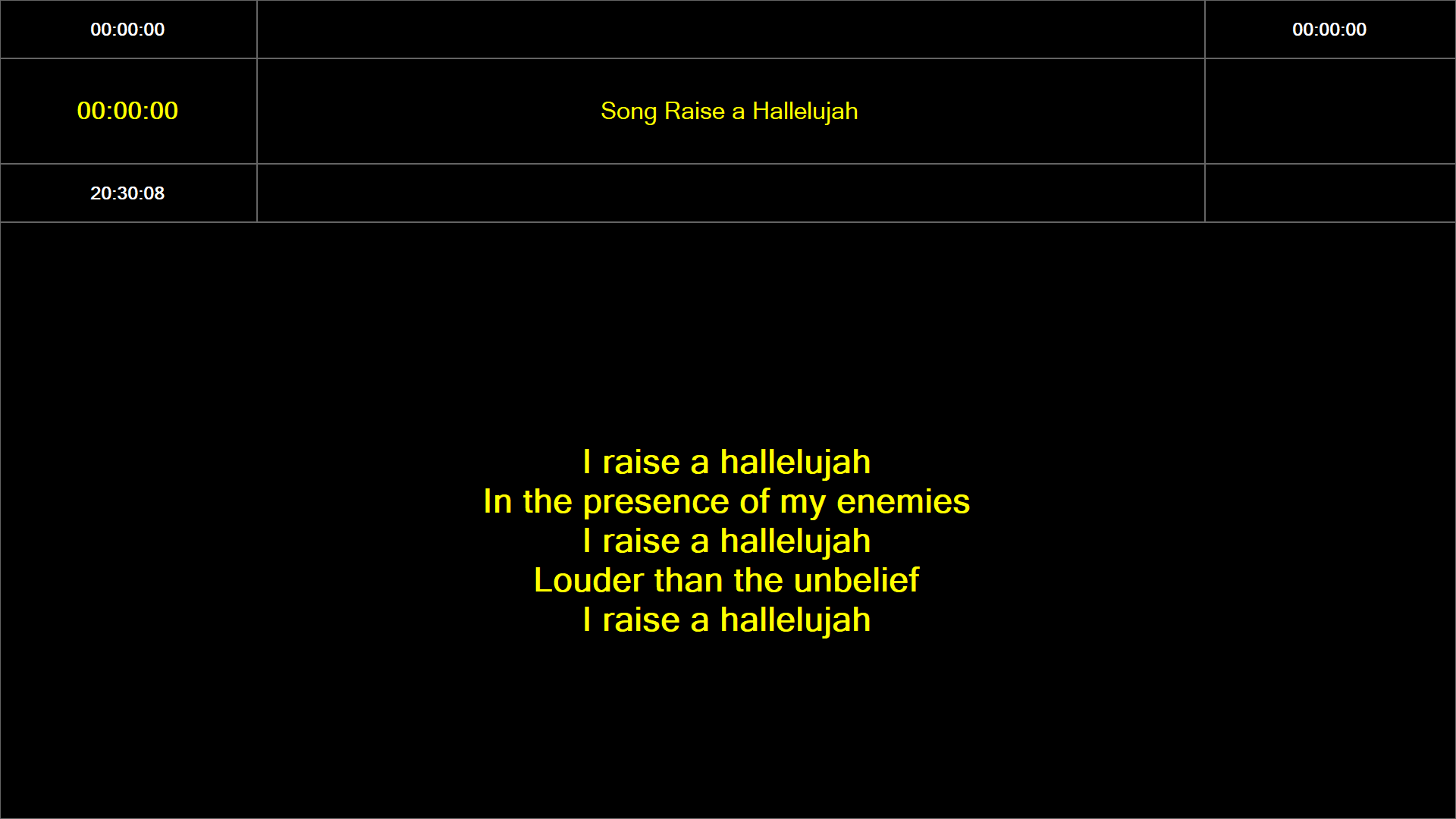One Click Automated Lighting Scenes
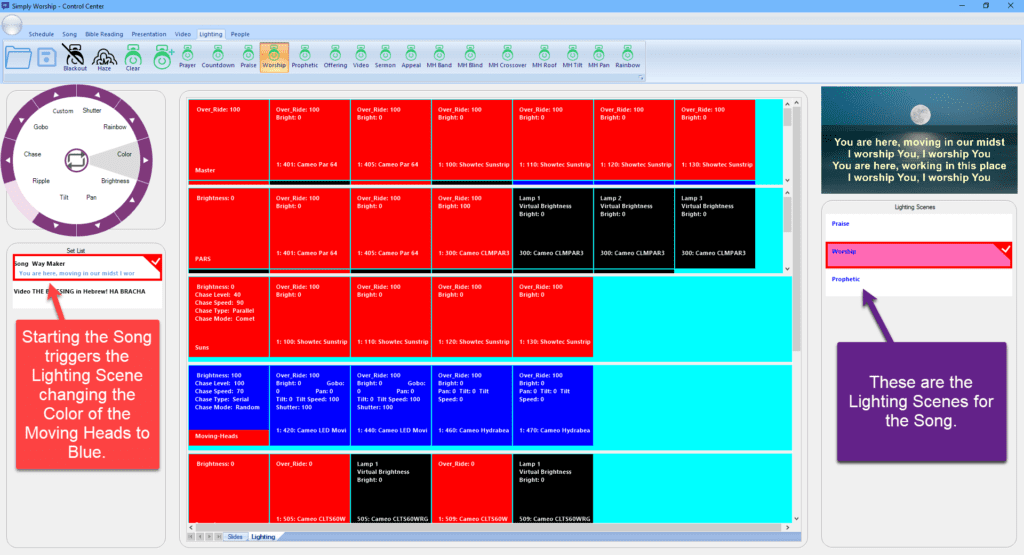
You can create and name Lighting Scenes which can define the Color, Brightness, Gobo, Rainbow, Pan, Tilt, Movement, Shutter and Chase Settings etc. These can then be applied by clicking the Scene Button on the Lighting Toolbar or can be triggered automatically by a change of Song, Bible Reading, Video or Presentation or by individual verses within a Song, Bible Reading, Video or Presentation. The Lighting Scenes selected for a Song are shown in the ‘Lighting Scenes’ area to the right of the Preview Area.
Quickly add a Song to your Schedule
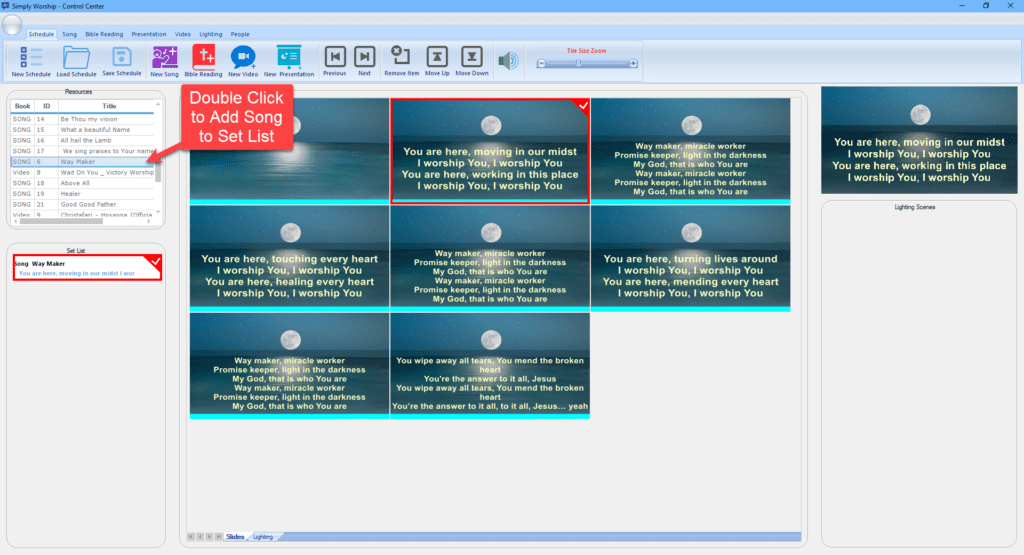
A double click on an item in the Resources List is enough to add it to your meeting.
Choose your Color
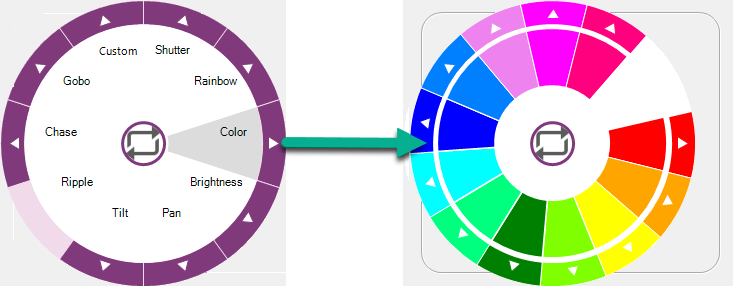
You can set the color for a lighting fixture or a group of lighting fixtures with the Color Wheel. Biblical colors can be used to help create an atmosphere for worship.
Select Related Colors from Fly out Menu
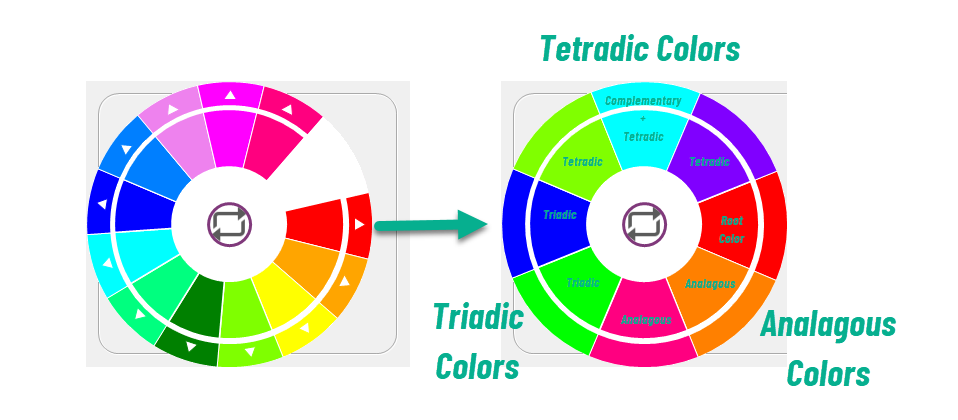
The Color Wheel now includes Color Theory support. This makes it easy to find Colors that harmonize with your chosen Root Color. Choose a nice looking color from the fly-out menu, without needing to understand Color Theory – it will just look fantastic and makes sure that the colors match.
Quick Bible Readings
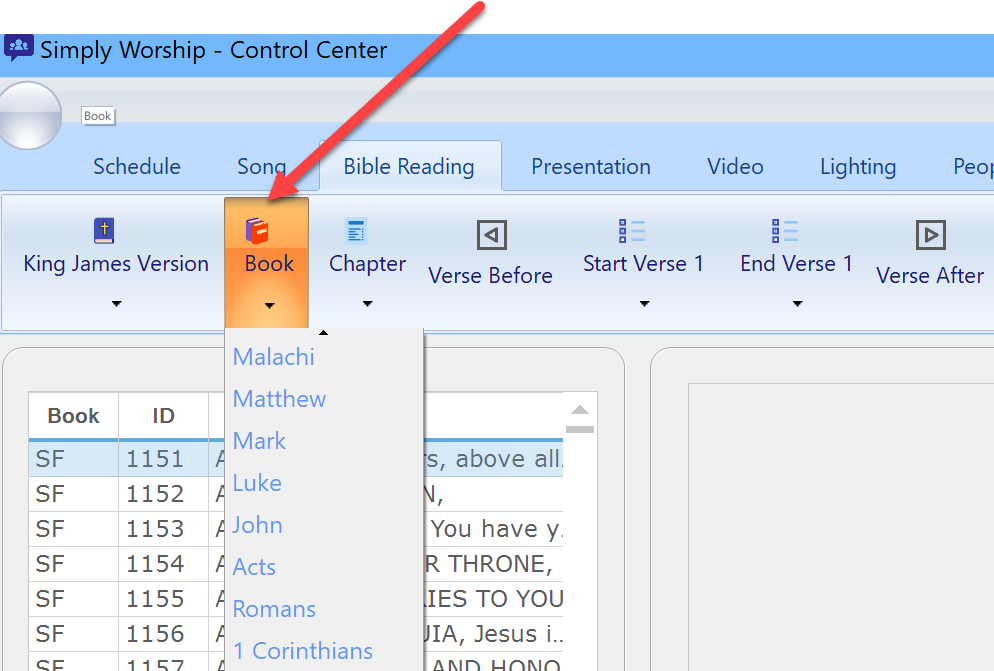
From the ‘Bible Reading’ Toolbar, you can choose a Book, Chapter, and Verse to add to the Schedule right away. If the speaker begins reading more verses by surprise you can use the ‘Verse Before’ or ‘Verse After’ buttons to insert more verses.

Set the Brightness
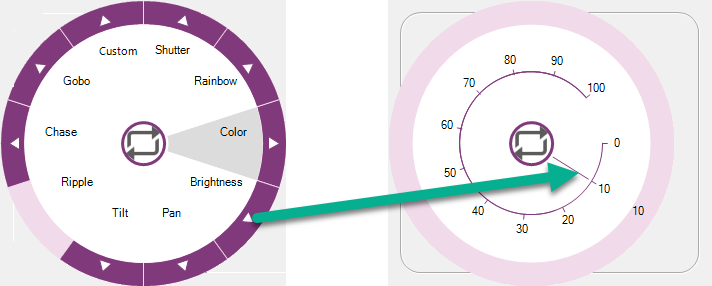
You can set the brightness for a lighting fixture or a whole group of lighting fixtures with the Lighting Wheel – Brightness Dial.
Set up a Lighting Chase
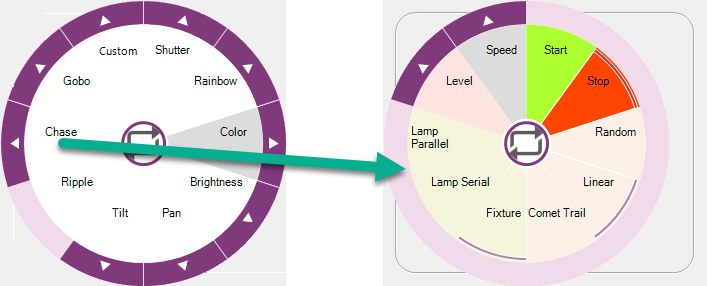
You can set a Chase Pattern for a Group of Lighting Fixtures using the Simply Worship Lighting Wheel – Chase Menu. Choose from a Linear, Random or Comet Trail Chase Pattern and apply it to lamps in parallel or serial or apply it Fixture by Fixture.
Choose from Preset Song Layouts
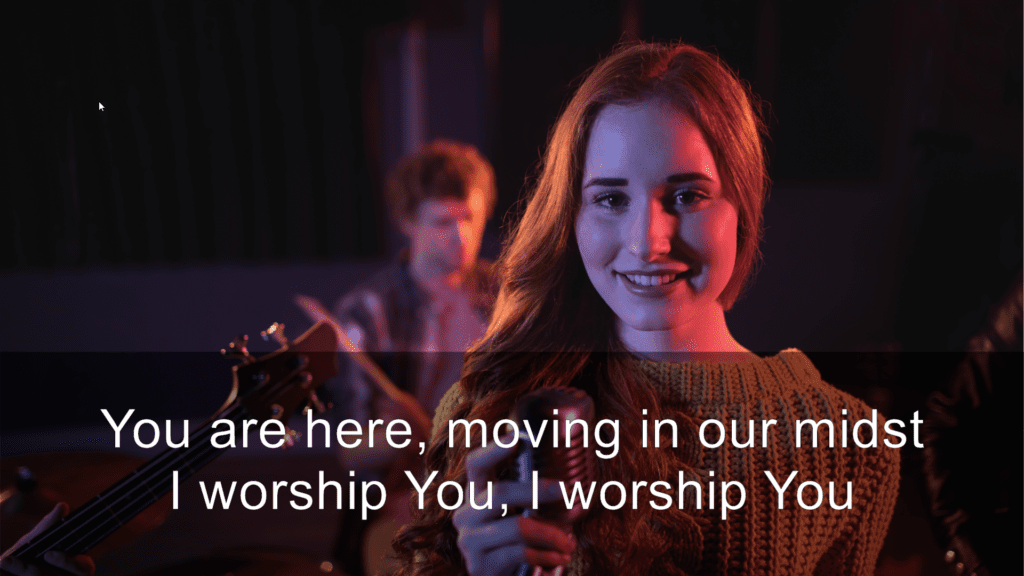
You can set up a Theme for Lower Thirds and set the transparency of the background behind your slide’s words simply by clicking the Song Layout button on the Song tab then clicking ‘Lower Thirds’ on the dialog that appears.
Alternatively choosing the ‘Advanced’ button for the Song Layout dialog will allow precise control over all the aspects of the Song Layout. e.g. choose the Song theme, then set the song text area to cover the bottom third of the screen by selecting the ‘Text Area’ and moving the sliders to set the left, right, top, bottom of the text area. In this case we’ve also set the background transparency to give more emphasis to the song words. It’s much quicker to use the preset layout buttons.
Speaker Notes Import
Does the speaker turn up at the last minute with their sermon notes or slides in a PowerPoint Presentation? No problem – click on the Add Presentation button and choose the PowerPoint Presentation file to load. It will be added to your meeting Schedule/Set List with the slides instantly available to project.
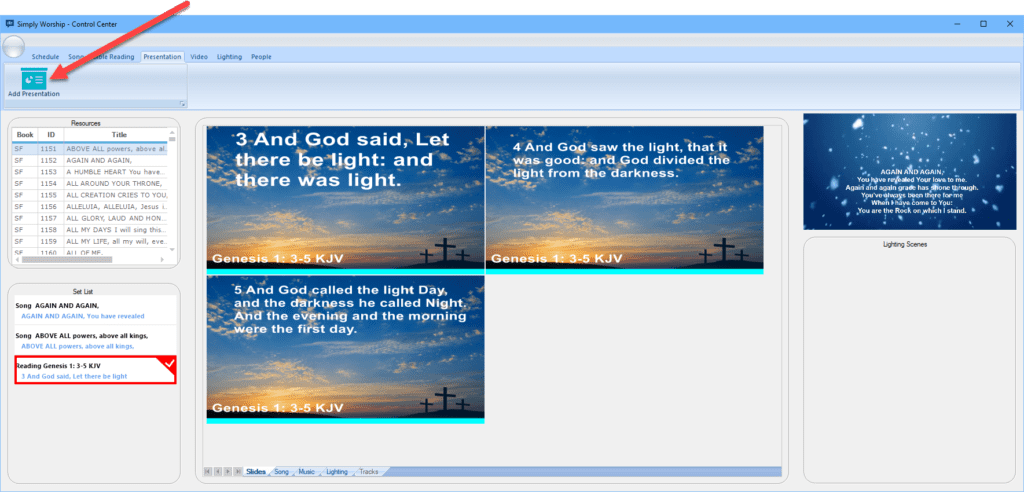
Foldback Monitor
The Foldback Monitor can show the worship band and singers exactly what song and verse to sing. It also shows the duration of key schedule items and the elapsed time and the remaining time for each schedule item and for the remainder of the meeting.